Instructions
Do remember to view our social media pages and website for regular hints and tips to help you solve Level 2 of the puzzle.
At Level 1, you are presented with the base of the pyramid and 9 tiles required tobuild the base. First tile no 5 has already been placed in its correct position on the board. Using the ICONS shown below you complete the base and will be presented with the opportunity to download Level 2. You click on a tile to select and click on a position on the board to place it there.
At Level 2, for ease of playing, the three-dimensional pyramid is shown as a flattened-out board with the four faces of the pyramid marked as Base (shown here as white) and Face 1, 2 and 3 in lighter shades of brown. The remaining 27 tiles are shown in the tile pool by the side of the game board and can all be seen by scrolling
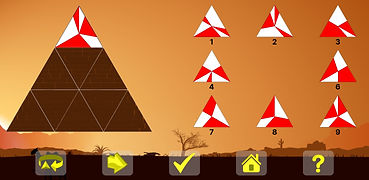
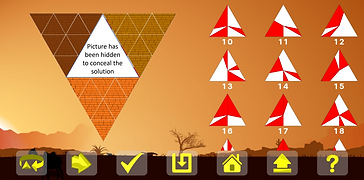
Following ICONS are available for use in the game:
Rotate tile rotates the selected tile clockwise by 120 degrees
Take tile back removes the last placed tile from the board and can be repeated as many times as required
Check checks tiles placed on the board for a match and highlights unmatched pairs by flashing. Each click of .
check will highlight next unmatched pair till all tiles have been checked and ‘check complete’ is displayed
If no mismatches are identified, a ‘Well Done!’ prompt will appear on the screen after completing Level 1
and ‘Congratulations’ at the end of Level 2.
Save saves the puzzle up to the current point and will resume at this point when puzzle is restarted
Upload uploads the saved version of the puzzle.
. For Level 2, Upload 1 has been reserved for the saved Level 1
Home takes you back to home page – offer to save solution first
Help identifies available matching tiles for a position on the board. You must deselect any selected tile on the
board first, click and select a position on the board then select Help. This will identify all free tiles that
would fit in that position on the board, correctly matching all touching tiles.

